Hi 401notfound visitors, in the previous session on how to send an email on localhost (the computer as a server in the URLs) using Argosoft Mail Sever, but I found a complain from my friends after reading my article, one comment, "Nas, email delivery is not so real, try the email go to inbox yahoo or Microsoft Outlook ". That's about a comment from my friend. And I accept that comment, so I make this article. The following will show that I am sending an email in a very real localhost as sending an email while online.
Previously you had to mengkonfigurasikan Argosoft Mail Server ywhich I described in an article Argosoft Mail server configuration, and here I'll mecoba setting up Microsoft Office Outlook for email delivery is still in localhost mode!, as always open Microsoft Office Outlook and click File> Data File Management. After that we can look Account Settings as shown below
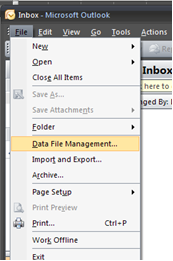
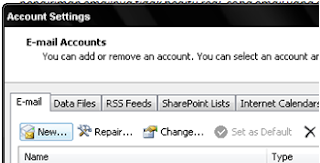
Select E-mail> New, it will look something like this out and you have to fill in the textfield like this
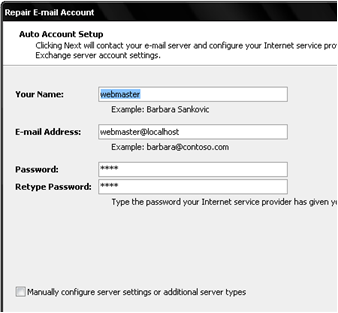
After that configure cheklist Manualy under the form and click the Next button, as it will appear like the following form.
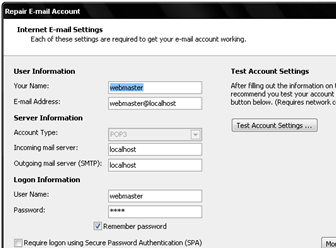
After filling in the textfield take the Test Account Settings ..., if the Complate get the account you created is ready to use for mail on localhost. Then copylah contact.php script below and then run it on localhost.
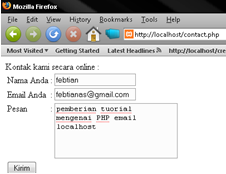
After the tell us open the Microsoft Office Outlook previously Argosoft Mail Server applications have to be activated, and then locate and click the Send / Receive then there will be updates incoming email as below the display, let's go ..
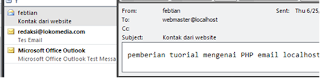.png)
Clearly seen emails sent and received the same contents After the notification of Argosoft, then the configuration can be done practically successful, thank you for reading my article, congratulations mencoba. /febtian







